How to Use AI for Subtitle Translation?
Find Your Memo Invitation Code
- If you've already applied for Memo, please check your mailbox for the license Key. Simply paste the license Key into the "Invitation Code" on the Memo home page. If you can't find it, you can check your order records.
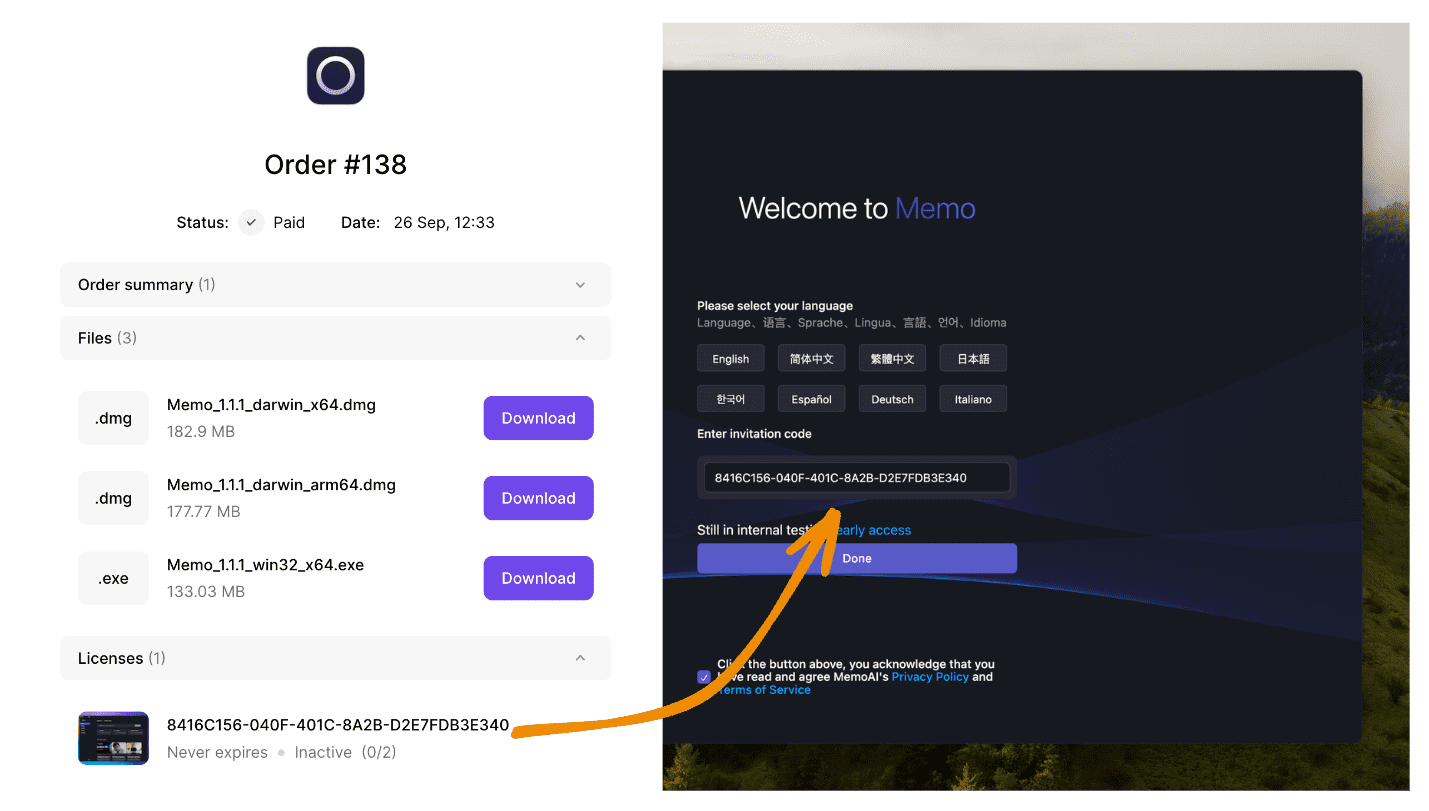
- If you haven't applied yet, please go to Invitation Code to apply.
AI translation for subtitles has distinct advantages, such as contextual understanding and more natural language. AI is undeniably good in this aspect. However, there are clear drawbacks as well:
- If the subtitle file isn't well segmented, AI may amalgamate consecutive sentences, making it hard to divide them properly.
- The transcription cost can be high, with transcription fees of at least $1 to $3 per hour, and sometimes you may even need to wait a long time for the subtitles to appear.
- Manual operations are cumbersome, involving copying subtitles back and forth to AI and then copying the results back to the document, which can be inconvenient.
- Batch translation of simple sentences is analogous to using Google Translate.
Step 1: Get to Know Memo AI
The aforementioned issues with AI have been effectively addressed in Memo AI. From audio-to-text transcription to text translation, Memo AI can help you solve these problems effortlessly.
- Memo AI provides a free local speech-to-text transcription service. As long as the device performance is sufficient, the corresponding English transcription accuracy can reach 99%.
- For sentence segmentation, Memo AI offers automatic segmentation algorithms to assist you in precise segmentation.
- For AI translation, you configure your key, so you know exactly how much you're spending.
- It offers automated processing and direct export, saving you from the need for manual copying.
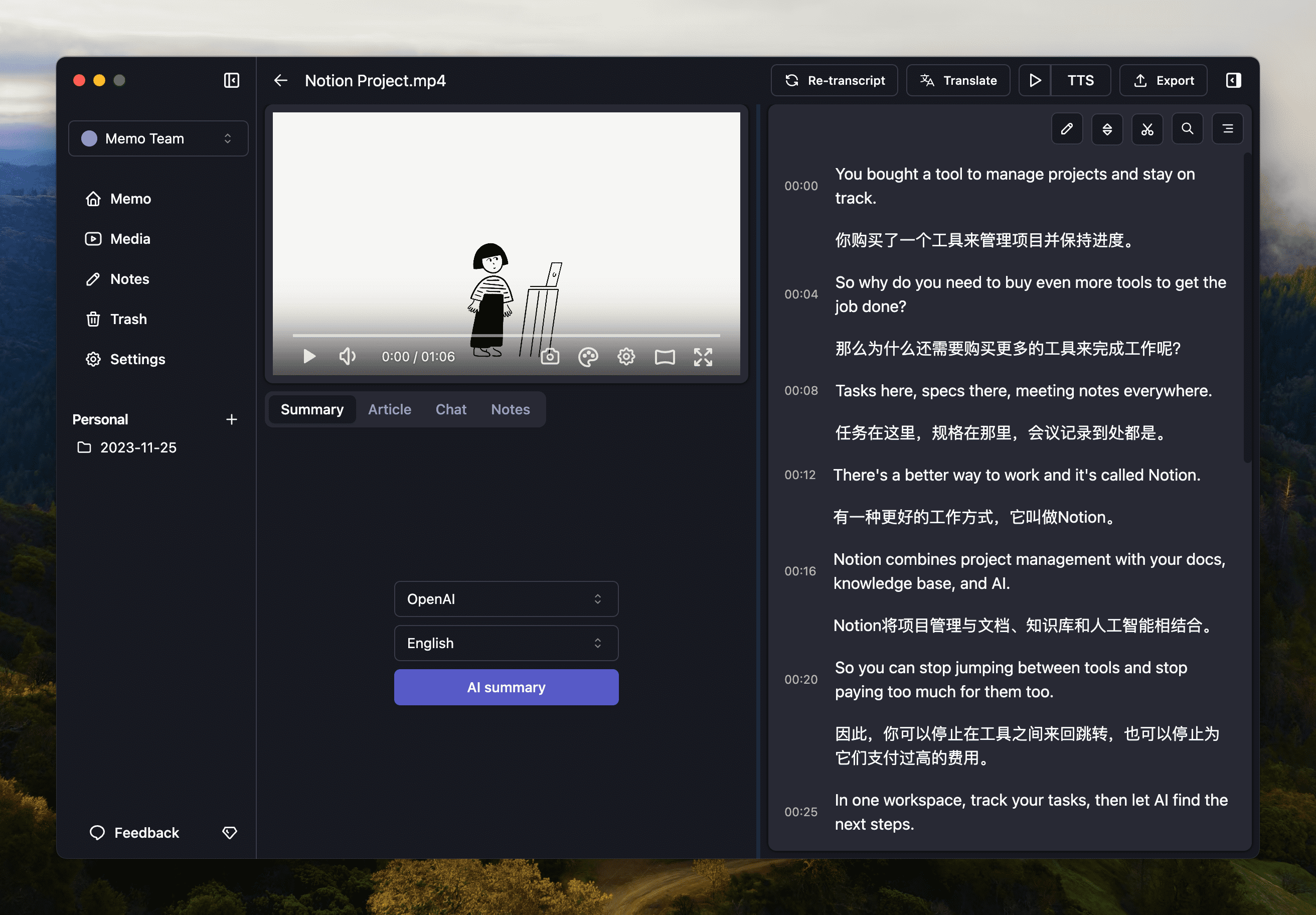
Step 2: Download Memo AI
The first step is to download Memo AI. Memo runs AI models locally to implement speech-to-text. There are also certain requirements for corresponding devices, please ensure you have at least 8GB of memory.
Windows ARM
Version 1.6.8Windows ARM version is currently not available.
Step 3: Configure Open AI or Zhilin AI
First, you need to go to the Open AI official website to register a key and fill it in Memo. Here's a reminder, please make sure to recharge and pay in advance proportionate to at least Trie1. Following that, you come to Memo and make some configurations.
- Copy the created AI Key.
- Proceed to Memo - settings - translation settings and paste the key. If you don't realize how to register, you may Google it or click the question mark next to it to learn the way of registering relevant AI services.
- Optionally, test the translation effects after picking Open AI as the translation option.
Currently, we only recommend gpt-3.5-turbo-16k for translations, as selection of GPT-4 or other versions may cause errors. As of now, they're not suitable for batch and context translations.
If you're unable to use Open AI due to conditions, consider using Zhipu AI to achieve translation effects.
Step 4: Import Video for Transcribing
In the third step, some minimal settings are required to start a transcription task. The key configurations are:
- Select the language of the video: Choose the language spoken in the video. This is not for translating the video itself.
- Select model: Memo provides speed, balance, and quality modes. If your device performs well, directly select the Quality mode because it has a 99% accuracy rate for English transcription. Medium.en is highly recommended.
- Enable acceleration: Memo Pro supports GPU acceleration capabilities, which can enhance speech-to-text speed by 2 to 10 times.
- Add prompt words: This part mainly adds punctuation marks and prompt words like ',.' or 'mama, you're always with the black queen.' will help AI to add punctuation between paragraphs.
Memo AI supports real-time display during the transcription process, so you can observe the transcribed content while watching.
If you find it impossible to transcribe speech into text or there's a blank on the right, consider the following possibilities:
- The model's storage folder name contains Chinese characters: You can go to settings - model management to replace with a non-Chinese address. Likewise, avoid selecting folders whose names contain Chinese characters.
- Your device has 8GB of memory, but you've picked the Large model. For Large models, we recommend at least 16GB or even more memory.
- Windows system and CPU is an ARM chip: Currently, it's unsupported.
Step 5: Use AI for Translation
Click the translation button in the top right corner and select Open AI. Memo AI supports the display of real-time translations.
Step 6: Export Subtitles or Translated Files
In the top right corner of the video, click the export button, then select the desired export file type, such as SRT for subtitles or TXT for regular text. This concludes the process of AI subtitle translation, which is both economical and labor-saving.
FAQ
How can I improve bilingual content detection in the video?
Select 'Auto' for the language, select the 'Large' model, and add sentences mentioned in the bilingual video to the cue words, e.g., **It's about as far ahead as we can see ```markdown "You speak very well." This will allow accurate bilingual detection.
How to deal with text merging?
AI can't guarantee a perfectly line-by-line translation based on provided sentences. Therefore, Memo developed a single-line translation feature. Click the retranslation button next to the translated section to verify the retranslated text.

