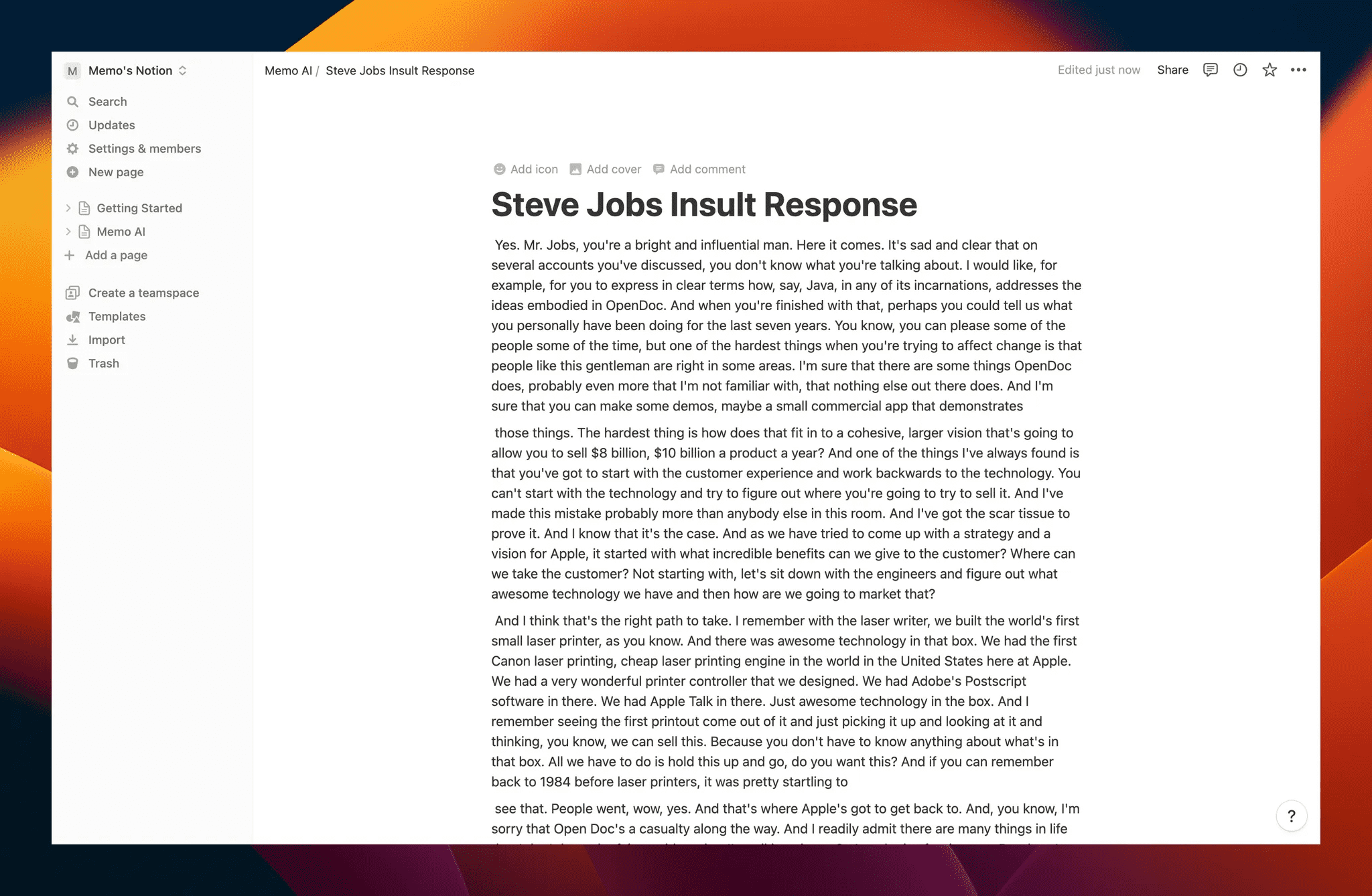How to Import Memo AI Transcribed Video Subtitles into Notion?
After using Memo AI to freely generate subtitles for YouTube, podcasts, or local videos, if you want to import them into Notion for organization and future video use, please refer to this configuration guide. The setup process is moderately complex and requires some technical ability.
Create Notion Integration
- Log into Notion and visit: https://www.notion.so/my-integrations
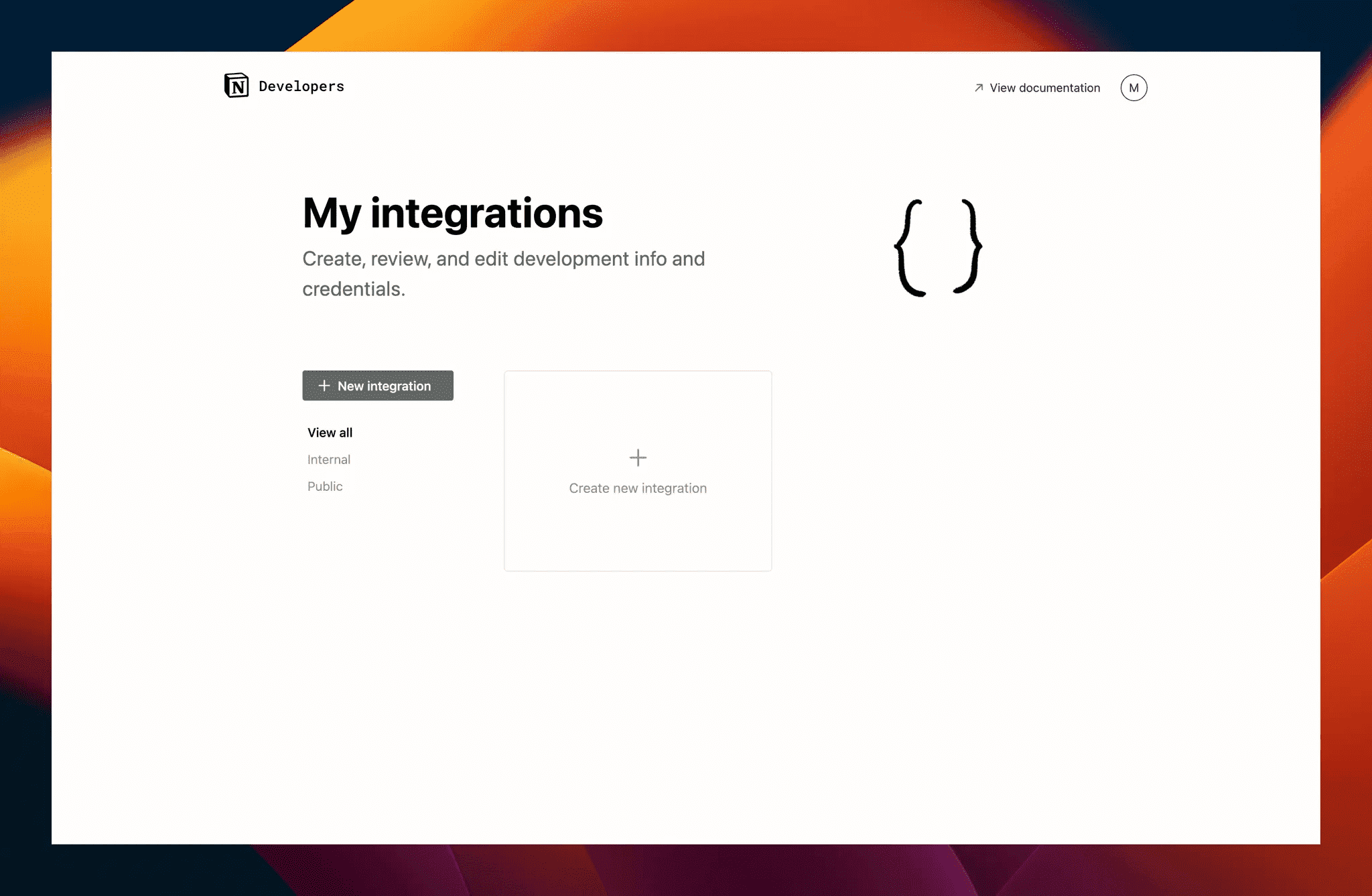
- Click "+ New integration" to create an integration, enter a name and logo, then click "Submit".

- After entering the integration creation page, under "Internal Integration Secret", click "Show" and then "Copy".

- Paste the copied Secrets into Memo.
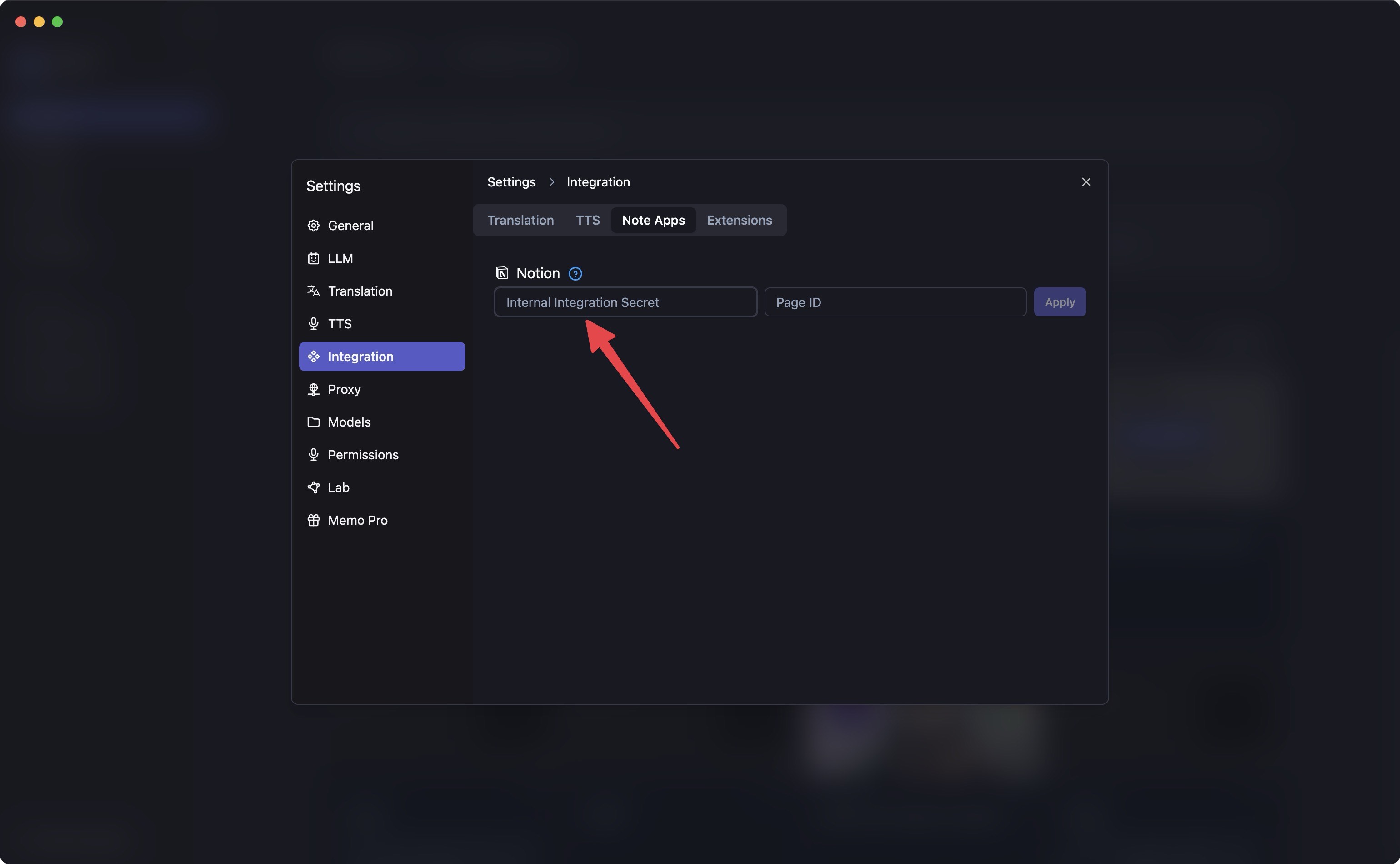
- Create a new page in Notion and select database.

- Add the newly created Memo AI bot to the page.
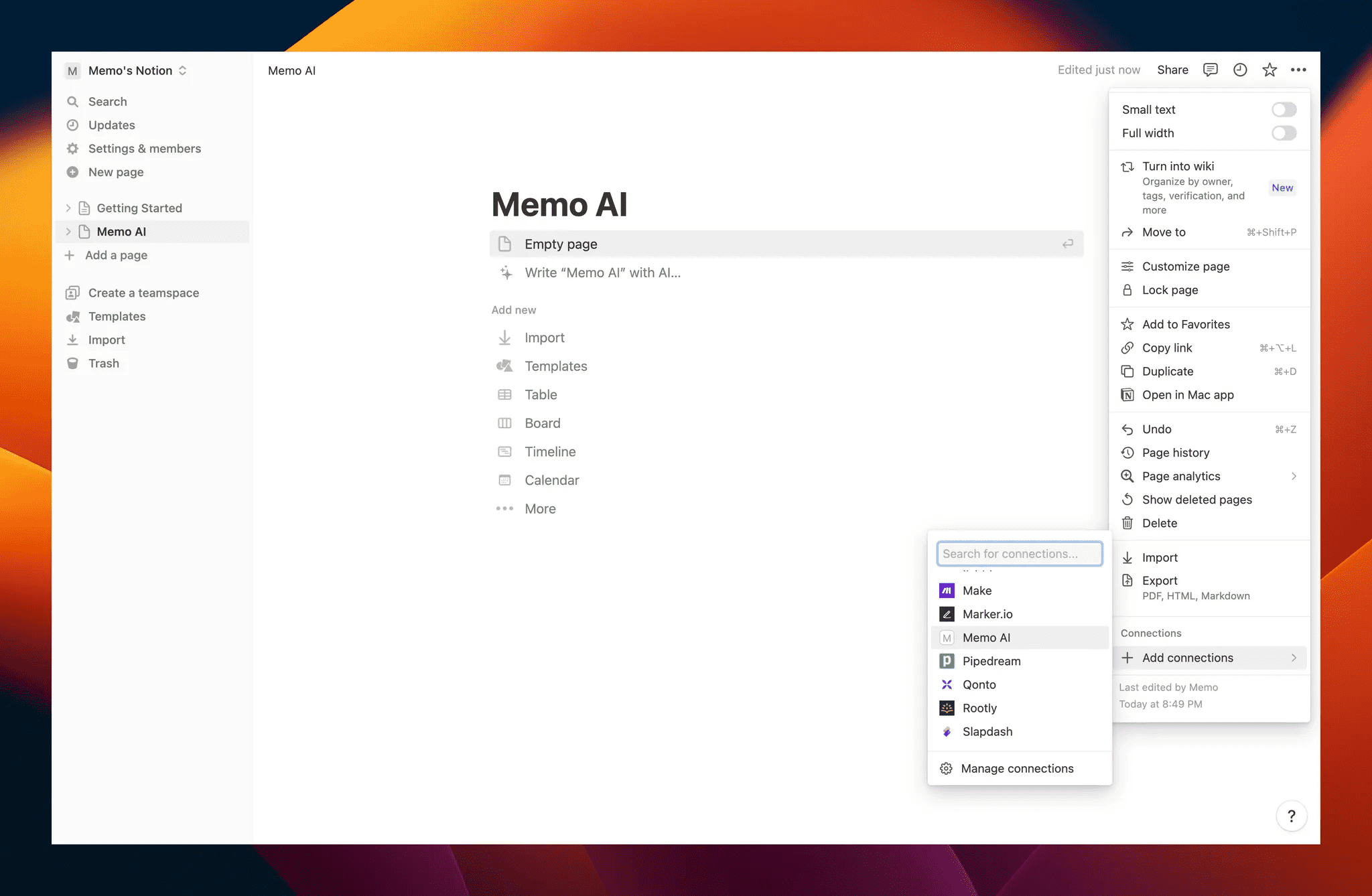
- Copy the highlighted section from the link
https://www.notion.so/Memo-AI-21728e0173264d5187525f030aee7022?pvs=4, the21728e0173264d5187525f030aee7022into Memo.
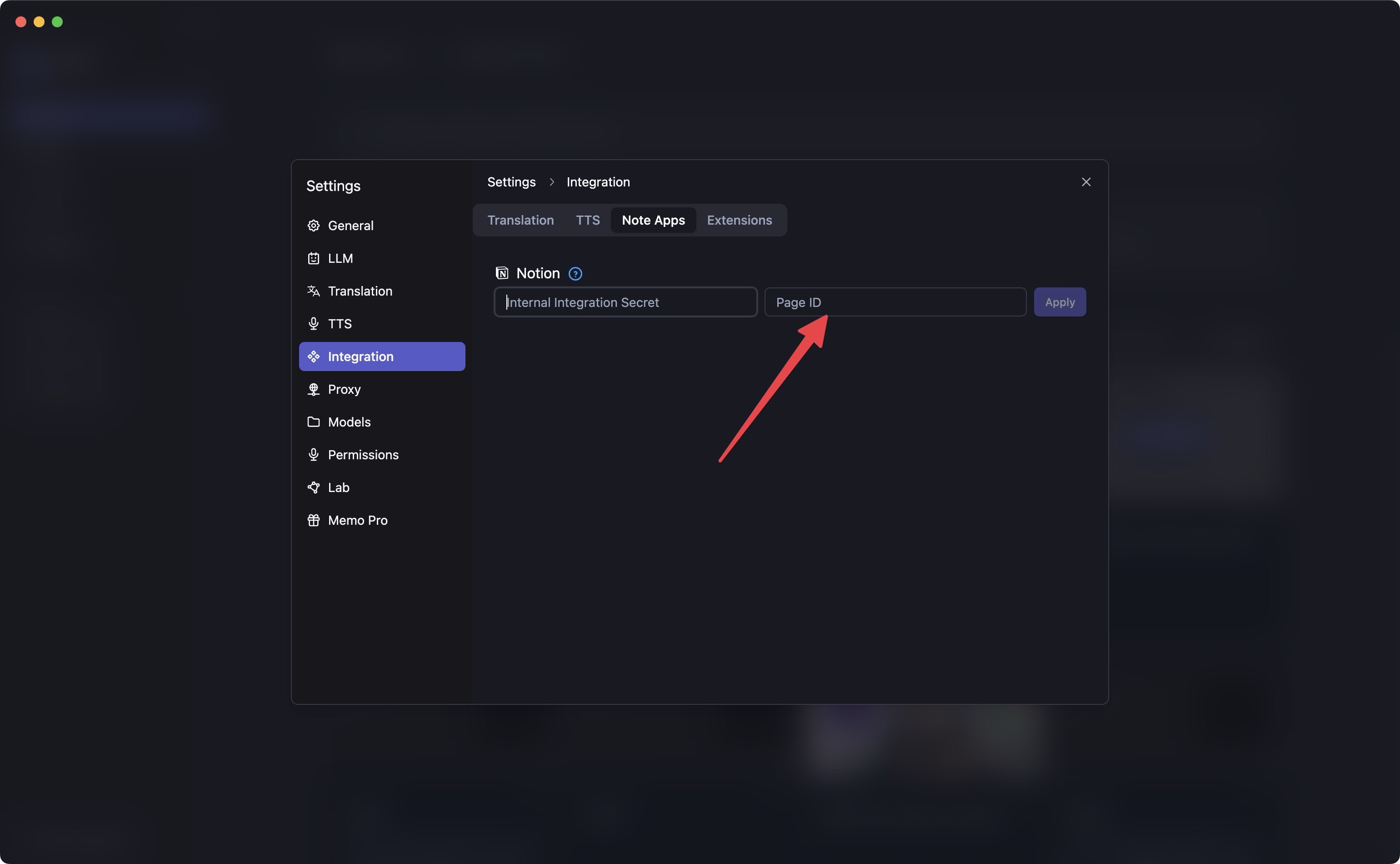
Export Subtitles to Notion
- When exporting in Memo, choose Notion. You can export YouTube or locally generated subtitles to your Notion database for learning purposes.
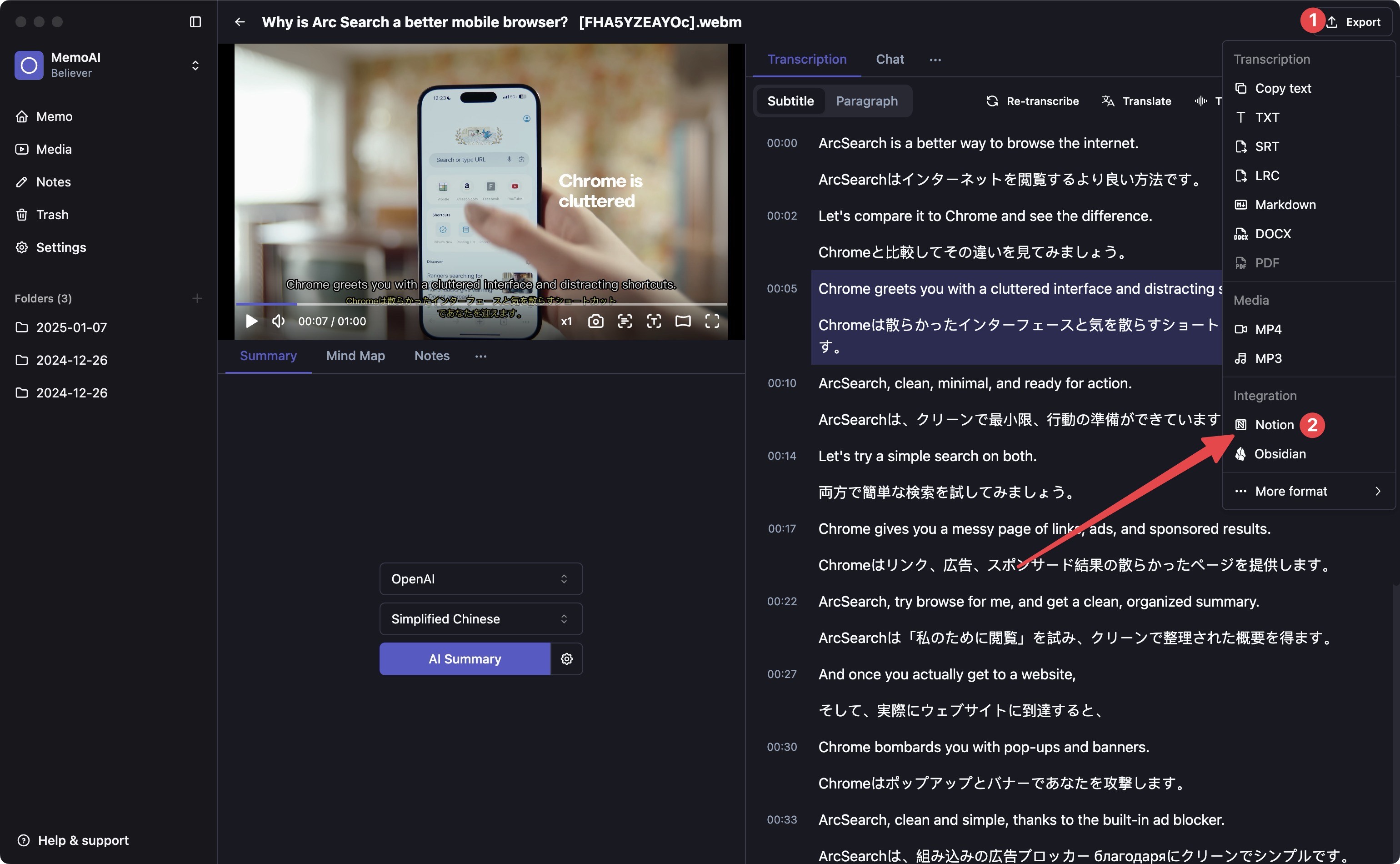
- Export result demonstration.